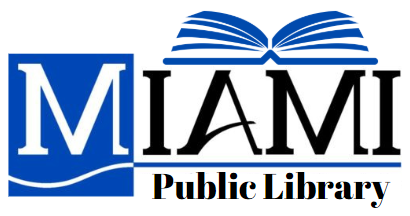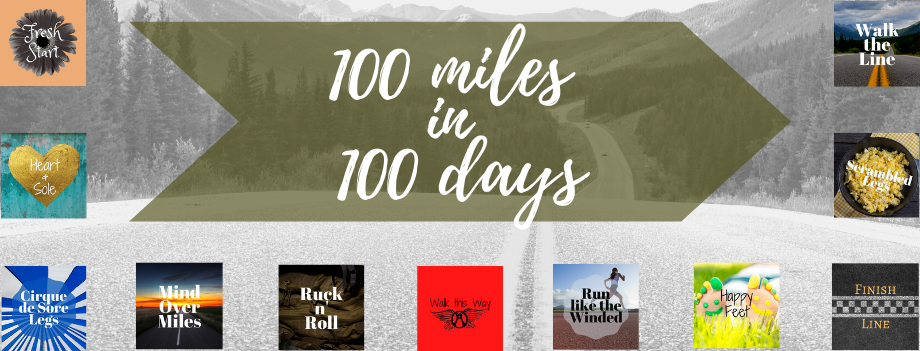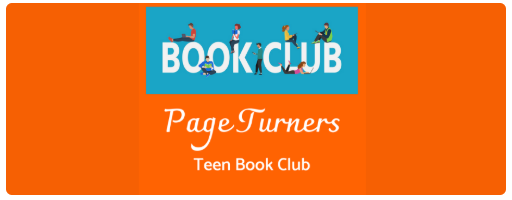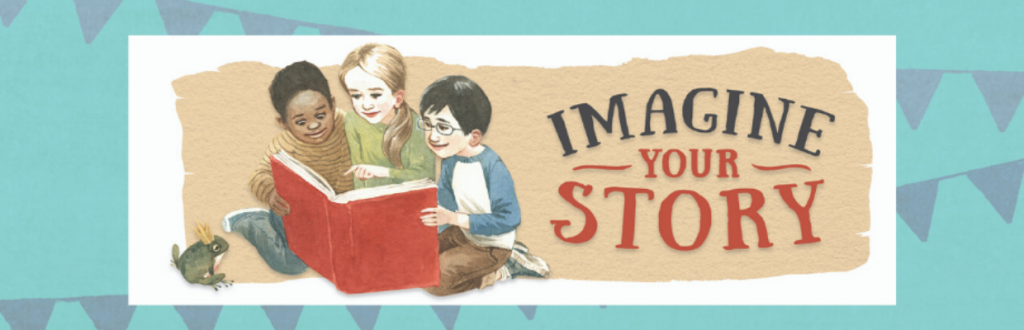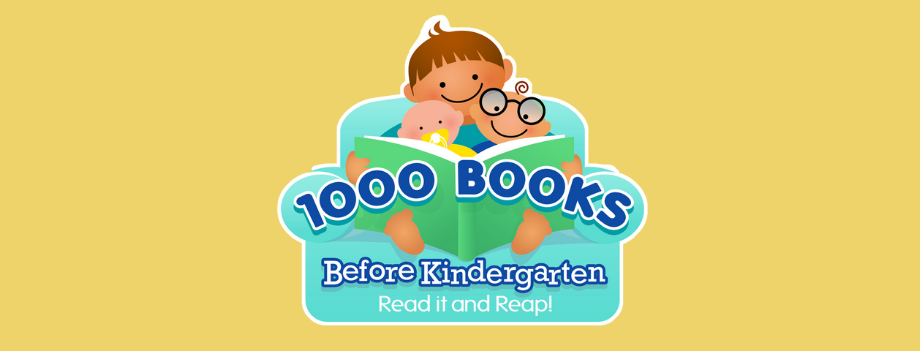Beanstack Challenge Tracker
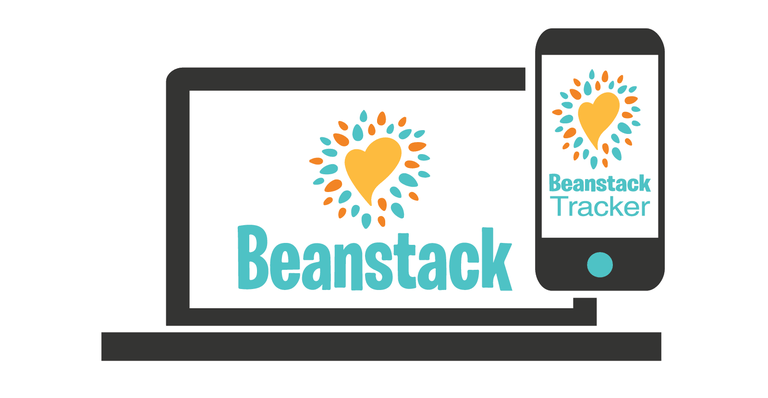
Beanstack allows you to:
- Keep track of all family members’ reading logs, progress, and badges on one account.
- Log reading from home or on the go to earn points.
- Complete activities at home or in the community to earn more points
- Read and write book reviews of the books you read.
- Use the Beanstack Tracker App to keep track of all reading and activities quickly and easily
Getting Started:
- Go to the Library’s Beanstack https://miamiokla.beanstack.org/ or download the app from the app store (Apple or Google).
- The homepage will show you the available reading programs at the library. Choose the one that is right for you—1000 Books Before Kindergarten, Children’s, Teen, or Adult. *Tip* Multiple readers can be added to the same account, even if they are registered for different programs.
- You can also decide to register kids separately if they would like to access themselves.
- Account Creator: Select the green “Register” button. Your first name, last name, year age range (necessary due to age restrictions for programs), and a password are required for registration.
- Once the Account Creator selects the “Next” button, Beanstack will ask if you would like to register another adult (select ‘yes’ or ‘no’) and then whether you would like to register another child (select ‘yes’ or ‘no’).
- A brown band at the bottom of the screen will alert you that you are successfully registered.
Getting to Know the Program:
At the top of the page you will see several links.
- – Programs: shows current and upcoming programs available for the Reader (based on age).
- – Badges: shows badges when you have completed achievements in a program.
- – Reading Log: shows what books (number of books/minutes, title, and author) logged
- – Reviews: shows the reviews that you and other readers from our library have written.
- – Points: see the number of points you have earned and what rewards you have earned.
- – Switch Readers/Edit Readers: Allows for easy switching between all Reader’s accounts.
- – Personalize: Edit information-, email notifications, or deactivate a reader’s account.
Logging Books/Minutes/Days/Events:
At the top of each Reader’s account, there is a brown “Log Reading and Activities” button.
1. Click on the button when you are ready to log reading or activities. A window will open to allow you to log.
2. If an account has more than one Reader, the first question will ask which account you wish to log under. Choose the appropriate Reader’s account. Then choose whether you are logging reading or activity.
3. Write the title and author of the book and decide if you want to write a review
4. Click the brown “Log” button and watch for the green band at the bottom of the screen for successful logging. *Make sure you only hit the “Log” button ONCE! The logging window remains open after you log your book. If you are unsure whether it logged successfully, close the window and click on “The Log” button at the top of the screen, under your name.
Book Reviews can be written by anyone with an account. If you wish to write a review, you must do so when you log the book. When you are adding to the log, write the title and author and then click “Write a Review”. Reviews are seen by everyone using Beanstack, but nothing more than your first name and last initial will be seen (*If you wish for your last initial to be removed, your account can be edited to remove your last name).
Rewards
Each challenge has different rewards.
When you have earned a reward, contact the library and schedule a time for pickup! 918-541-2292
Call the library if you have any questions!