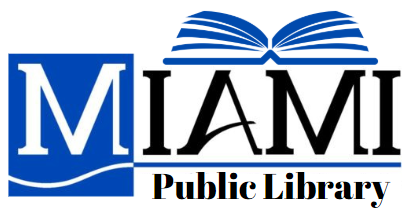NewsBank Search Tips
Use these tactics combined with Boolean Operators to engage and understand the advanced search function.

Search Tutorials
NewsBank offers two search screen options on its new interface. Here are video tutorials on how best to use them: Basic Search and Advanced Search.
Quotation Marks
- Use quotation marks around two or more search words to find articles that include a specific phrase.
- Example: A search for “global warming” will find items containing that exact phrase.
Wildcards
- Use wildcards when you are unsure of spelling or when you want to include multiple forms of a word.
- Use an asterisk (*) to include multiple letters and forms of a word.
- Example: A search on Petr*us will find all the items containing Petraeus or Petraus–a great help for searching despite variations in spelling
- Example: A search on truck* will also search world such as trucks, truckstop, trucking, etc
- Use a question mark (?) to replace a single letter in a word.
- Example: A search on wom?n will find items containing woman or women
- Example: A search for g??se will find items containing goose or geese
Language of the Time
- As you search for information from different eras, consider how a reporter would have referred to the topic or event at the time.
- Example: Articles prior to the 1940s would not refer to World War I by that name.
- Look for “Great War” or simple search “war” and limit your search to 1914-1918.
- Example: Articles about sweatshops in the late 1800s would not have used that term. Try searching other key words like: factory AND work* AND condition*
Boolean Operators
Boolean operators help provide search results that are focused and useful for your research. Choosing a suitable Boolean Operator will save you both time and effort as it cuts down on the number of articles that may not be relevant to your research.
AND
- The Boolean operator AND narrows searches by only returning content that includes both key terms.
- Begin by identifying key concepts in your search topic.
- Example: In the topic ‘What are the causes and impact of desertification in West Africa?’
- the key concepts are:
- desertification
- Africa
- Search desertification AND Africa to return relevant information.
- the key concepts are:
- Example: In the topic ‘What are the causes and impact of desertification in West Africa?’
OR
- The search operator OR will show results for either or both concepts that you are searching.
- OR broadens a search and provides more hits on your topic.
- Use OR when researching topics that have:
- Synonyms, such as cats OR felines
- Alternative spellings, such as color OR colour
- International variation of nomenclature, such as gasoline OR petrol
NOT
- NOT narrows a search by eliminating specific aspects of a search.
- Use NOT to:
- Include one term, and not the other, such as palm NOT tree
- Eliminate irrelevant articles, such as Mexico NOT “New Mexico”
Proximity Operators
Proximity operators are used to improve results by constraining the search to look for words that are within a short distance of one another.
NEAR
- NEAR[x] will search for terms that have a specified distance between each other and are in any order.
- Note that “x” equals the number of words between the two terms.
- Example: Olympic NEAR3 athlete This search will find items where the word Olympic is within three words of athlete. It does not matter which words comes first, so articles that mention “Olympic winter athlete” and “athlete in the Olympics” will be included in the results.
ADJ
- ADJ[x] specifies the order of search words and their proximity to each other within an article
- Use adjacency when you want very specific results. •
- Note that “x” equals the number of words between the two terms
- Enter your terms in sequential order separated by ADJ[x]
- Example: Hillary ADJ2 Clinton This search will return results where Hillary is within two words of Clinton, and Hillary comes before Clinton. Mentions of “Hillary Clinton” and “Hillary Rodham Clinton” will be returned in this search.
More Search Options
Optional Search Fields
- A variety of optional search fields allow you to limit a search to certain parts of an article including: Lead/First paragraph, Lead, Author, Byline, Source, Date, Word count and more.
- You may also sort your results by Best match, Newest or Oldest
- In Advanced Search, use the + or -signs to add search rows to further narrow results.
Lexile
- A Lexile reading score represents a text’s readability.
- Use Lexile when you want to match an individual’s reading ability to the reading level of the text by pressing “Apply” and/or setting a Limiter
- Example: U.S. and International Grade 5
- 750-950L (Grade 5)
- Example: U.S. and International Grade 5
- Some content in your database, such as image-based articles that rely on optical-character-recognition, may not have a Lexile score assigned
Location
- Depending on your library’s options, you may have access to Map Search.
- Use Map search to:
- Limit your search to sources from one or more geographical locations
- Find sources from a particular geographic area
- Example: North America
- From the map of the world, click on North America to narrow down to a map of only North America. Clicking USA within North American narrows down to a map of the U.S. States. As you click, filters are added to the search. You can also check boxes in the featured geographical list and click that area’s source link to explore a list of sources.
NewsBank, Inc.
5801 Pelican Bay Boulevard, Suite 600, Naples, FL 34108-2734 | (800) 762-8182 | Fax (239) 263-3004
www.newsbank.com | email: sales@newsbank.com